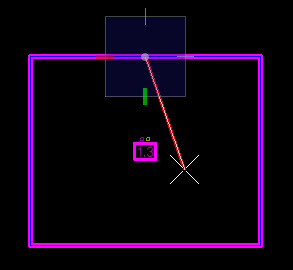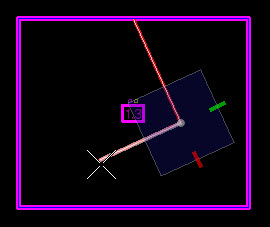To split a room into two rooms
-
Click
 (Split room) on the ribbon.
(Split room) on the ribbon.
-
Select a room to split.
With the room selected, the Split room tool changes to the tracing mode. Follow the prompts.
-
As prompted, enter the splitting partition wall’s first point with
a data point.
The first point must be located on the perimeter of the room. Points inside or outside the room are not permitted.
-
Following the prompts, enter the splitting partition wall’s second
point with another data point.
The second point must be located on the perimeter of the room only if the partition wall is a straight wall with no corners. If the splitting partition wall has corners, points inside the room are permitted. Points outside the room are not permitted.
-
Complete splitting the room by entering a third point, this time
on the room perimeter.
The room is divided into two separate rooms.